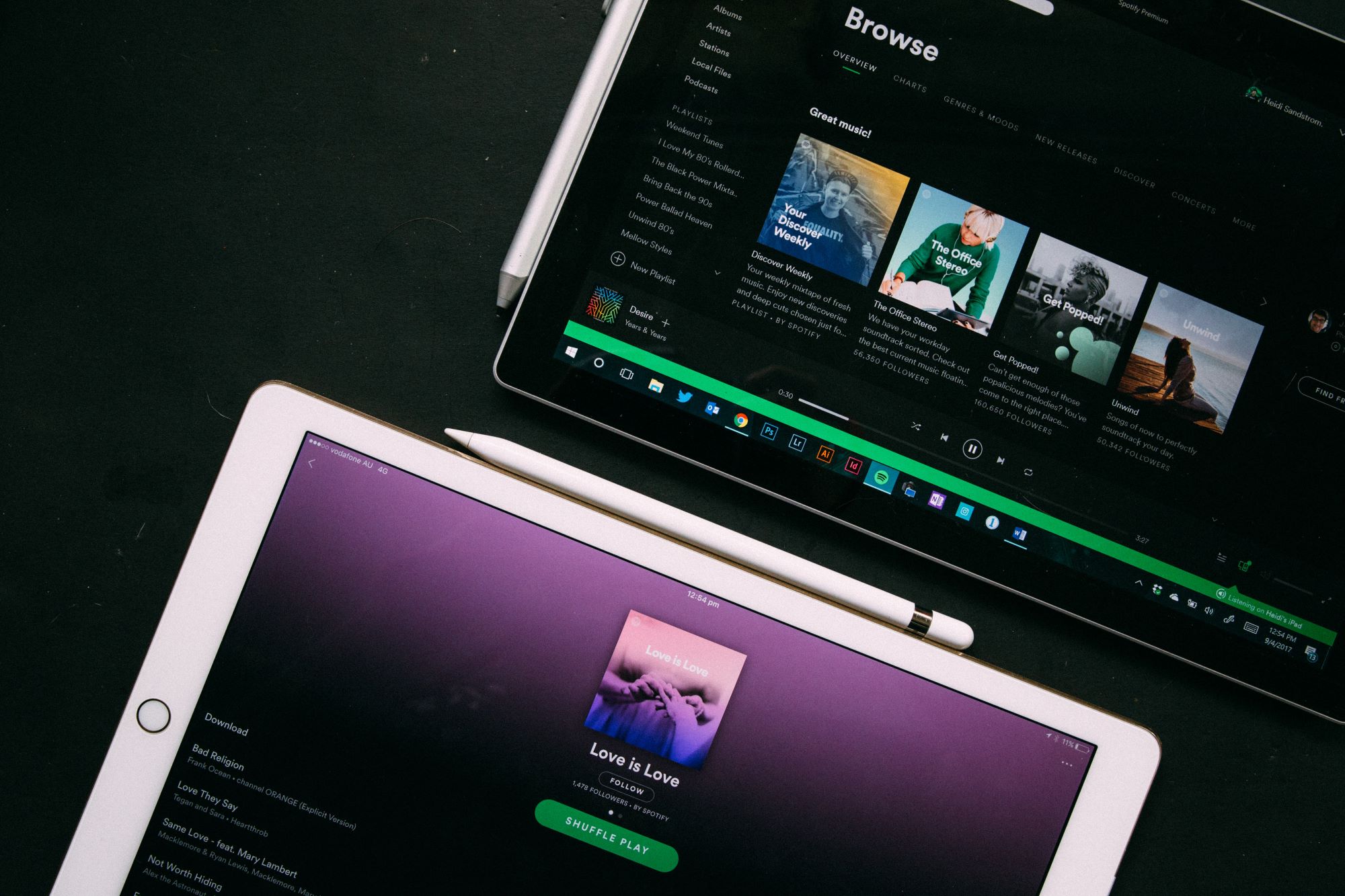Spotify offers a range of subscription plans, each tailored to meet diverse music preferences and user needs. At the forefront are its Premium subscriptions, offering an ad-free, high-quality streaming experience, offline listening, and additional features like Spotify Connect. While these perks enhance the music journey for many, there are instances when users find themselves needing to cancel their Spotify Premium subscriptions.
Many find themselves in a predicament, wanting to opt out but unsure of the steps involved. Questions like “How to cancel Spotify Premium?” echo across forums and searches as users grapple with the process.
This article delves into the intricacies of canceling all Spotify Premium subscriptions in just three straightforward steps.
How to cancel Spotify Premium Mini?
Step 1: Access Your Spotify Account
Launch the Spotify app or search for the Spotify website. Access your account by logging in. Once you’re done, go to your account settings.
The gear icon can be found in the top right corner if on the app, tap on this. On the other hand, ‘Account’ settings can be found by clicking your profile name in the top right corner on the website.
Step 2: Navigate to Subscription
The ‘Subscription’ found in the account settings contains information about your current plan and payment details. Click or tap on ‘Subscription’ to access detailed plan information.
Step 3: Cancel Your Spotify Premium Mini Subscription
The ‘Subscription’ section allows you to manage your plan, including canceling your subscription by selecting ‘Cancel Plan’. Follow Spotify’s prompts, asking for confirmation about canceling your subscription, to complete the cancellation process. Ensure you follow through until you receive a confirmation message or email from Spotify indicating the successful cancellation of your Spotify Premium Mini plan.
How to cancel Spotify Premium Individual?
Step 1: Open Your Spotify Account
Similar to canceling Spotify Premium mini, cancel the subscription through the app launching it and navigating to the gear icon, or through the website by browsing Spotify’s website and going to ‘Account’ settings.
Step 2: Access Subscription Details
Next, just look for the ‘Subscription’ tab containing information about your current plan and payment details. Click or tap on ‘Subscription’ to access detailed information about your Spotify Premium Individual plan.
Step 3: Cancel Your Spotify Premium Individual Subscription
Within the ‘Subscription’ section, find the option to manage your plan. Select ‘Cancel Plan” the follow Spotify’s guide through confirming the cancellation process. Follow the prompts until you receive a confirmation message indicating the successful cancellation of your Spotify Premium Individual plan.
How to cancel Spotify Premium Duo & Family Plan?
Step 1: Understanding Plan Management Roles
Before you begin, it’s essential to comprehend the roles within the Duo and Family Plans. There are two roles: the Plan Manager and Plan Member. The Plan Manager is the only member authorized to cancel the plan. Ensure you’re logged in as the Plan Manager before proceeding.
Step 2: Access Your Spotify Account
Open the Spotify app or visit the official website. Log in to your account using the Plan Manager credentials. Once logged in, navigate to the ‘Account’ settings. Find the gear icon on the app or the Profile > “Account” settings on the website.
Step 3: Manage Subscription
In the ‘Account’ settings, find the ‘Subscription’ tab. For the Plan Manager, there will be options to manage the Premium subscription. Click on ‘Change Plan’ or ‘Cancel Plan’ to proceed with cancellation.
Upon selecting ‘Cancel Plan,’ Spotify will guide you through a confirmation process. Follow the prompts, verifying your decision to cancel the Premium Duo or Family Plan. Spotify may ask for additional confirmation to ensure the action is deliberate.
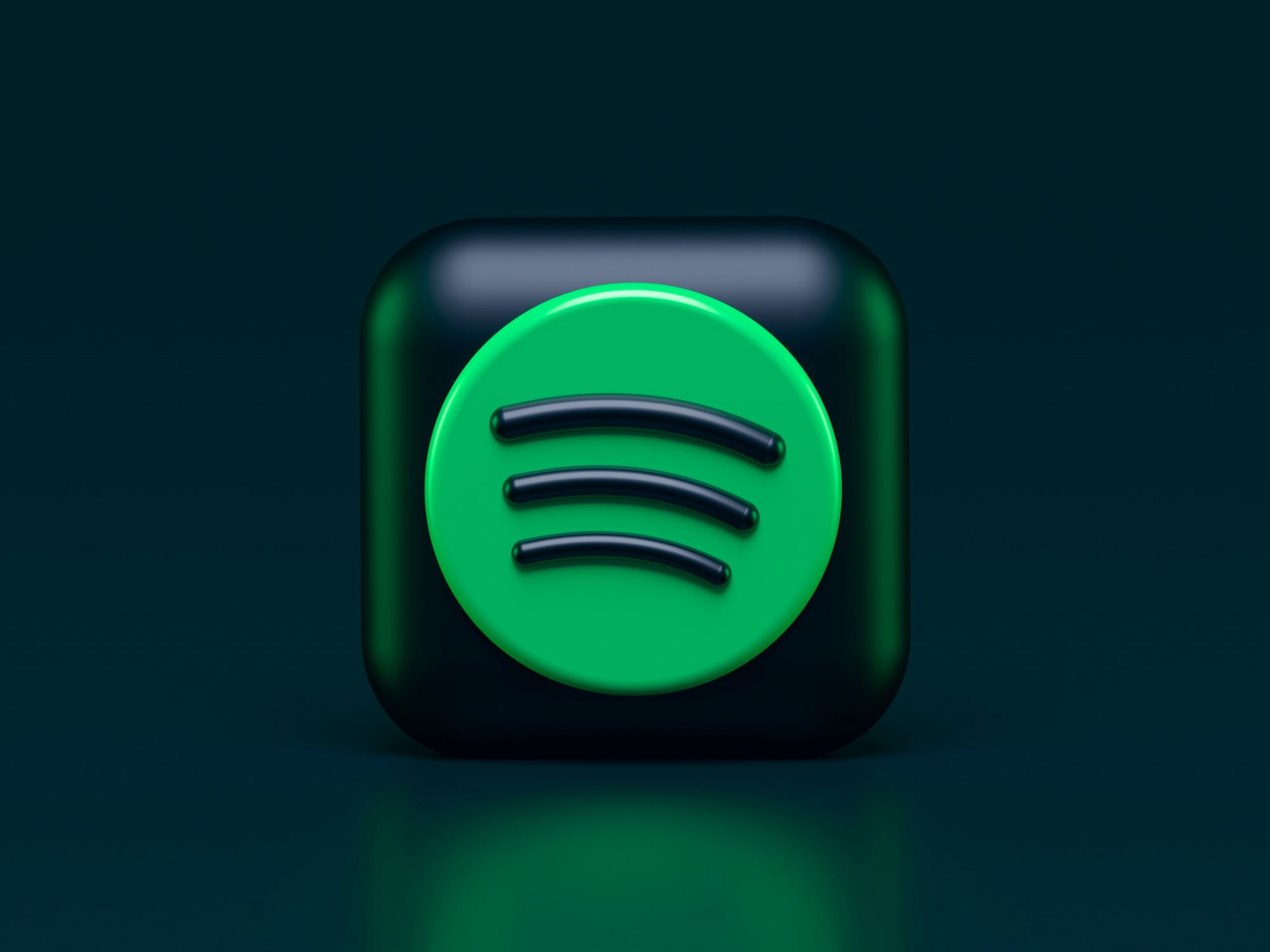
How to cancel Spotify Premium Student?
Step 1: Log Into Your Spotify Account
Same as before, access your account by logging in through the app or website, then navigate to the gear icon or account settings.
Step 2: Access Subscription Details
Find the ‘Subscription’ tab in the account settings, which will contain information about your current plan. Click or tap on ‘Subscription’ to access detailed information about your Spotify Premium Student plan.
Step 3: Cancel Your Spotify Premium Student Subscription
Within the ‘Subscription’ section, just look for the ‘Cancel Plan’ or ‘Change Plan’ option. Spotify will guide you through a confirmation process to ensure you want to cancel your Premium Student subscription. Follow the prompts until you receive a confirmation message indicating the successful cancellation of your Spotify Premium Student plan.
FAQs about canceling Spotify Premium Subscriptions
How Can I Cancel Spotify Premium on Android?
Canceling Spotify Premium on Android follows the same steps you’d normally take to cancel your account. Open the Spotify app on your Android phone, go to the gear icon to access settings, select ‘Account,’ then ‘Subscription.’ Cancel your subscription from there and just follow the guide.
Is It Possible to Cancel Spotify Premium Without Logging In?
No, canceling Spotify Premium requires logging into your account. Spotify needs authentication to ensure account security and prevent unauthorized cancellations.
Can I Cancel Spotify Premium on iPhone?
Yes, you can cancel Spotify Premium on your iPhone. Similar to Android, open the Spotify app, go to settings (represented by the gear icon), select ‘Account,’ and then ‘Subscription’ to manage and cancel your Premium plan.
Can I Cancel Spotify Premium Free Trial?
Yes, you can cancel the Spotify Premium free trial. Do this before the trial period ends to avoid being charged. Just go to your account settings, select ‘Subscription,’ and choose ‘Cancel Premium.’ You can still enjoy the benefits of Premium until the trial period concludes.
Cancel Spotify Subscription in Credit Card?
If your Spotify Premium subscription is linked to a credit card when you cancel it, your Premium features will continue until the end of your current billing period. You’ll revert to Spotify’s free tier afterwards. The cancellation won’t immediately affect your credit card; it simply stops future charges.
Can I Cancel Spotify Premium Subscription Through Customer Support?
No, Spotify does not allow cancellations through customer support. Cancellations must be made directly by the account owner through the app or website.
How to Cancel Subscription if I see No Option to Change Plan?
If you’re logged in to your account, check if you are the account owner and then confirm if the plan you are currently subscribed to does not have restrictions on changing or canceling subscriptions.
If the option to change your plan remains inaccessible, consider visiting Spotify’s official support page. Here, you can find specific guidelines and troubleshooting steps tailored to various situations, ensuring you receive accurate assistance.
What does ‘Account on Spotify Free’ Mean When I Cancel Subscription?
When you cancel your Spotify Premium subscription, your account automatically reverts to the free tier, known as ‘Spotify Free.’ This means you still have access to Spotify’s vast music library but with certain limitations. On the free plan, you’ll encounter occasional advertisements, and you won’t have the option for offline listening. Additionally, the ability to skip tracks may be restricted compared to the Premium version. Your playlists, saved songs, and other personalizations remain intact. While the Premium features are no longer active, you can continue enjoying music on Spotify Free. If you ever decide to upgrade back to Premium, you can easily do so by subscribing again. Cancelling your Premium subscription simply downgrades your account to the free tier, allowing you to continue using Spotify’s services without the added perks of the Premium plan.
What to do to change my Spotify Premium from one to another?
If you wish to transition your Spotify Premium plan from one type to another, the process is seamless. First, log into your Spotify account. Navigate to your account settings and select ‘Subscription.’ Find the option to ‘Change Plan’ which will allow you to explore different Premium plans available, such as Family, Duo, or Student and then choose the one plan that best fits your needs. Finally, just finish following the guide through the upgrade process.
Note that if you are switching from a Premium plan to a different one, you need to cancel your current subscription before subscribing to the new plan. This ensures a smooth transition, maintaining your account details and playlists while upgrading your Premium experience.
Conclusion
This guide has illuminated the various scenarios, intricacies, and FAQs associated with canceling Spotify Premium plans, ensuring users can confidently manage their subscriptions.
For those facing financial constraints, exploring available promo codes or considering alternative subscription options within Spotify’s ecosystem can be a pragmatic approach.
Remember, canceling Spotify Premium is not an end but an opportunity to explore other offerings, whether within Spotify’s diverse plans or by evaluating different streaming platforms.
Always stay informed of the plethora of choices available, explore options, and continue enjoying the world of music at your fingertips.